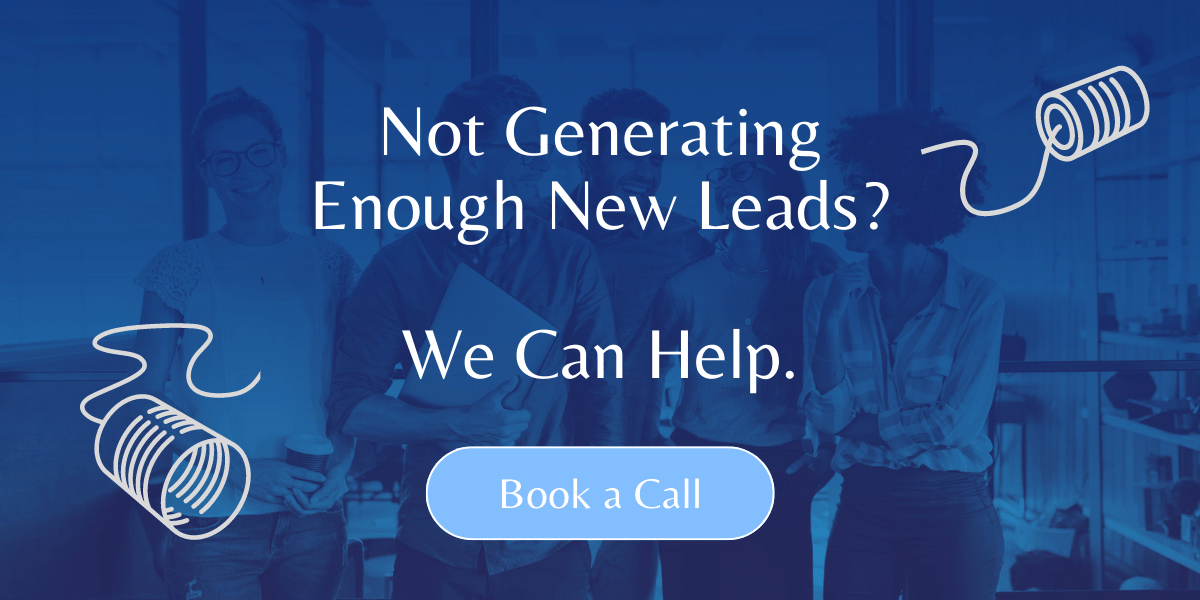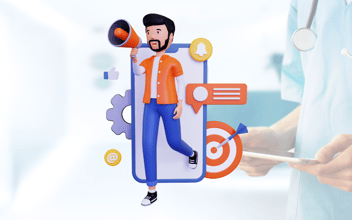I've said it before, and I'll say it again - the best thing you can do to ensure your social media advertising campaign is successful is to get your targeting right.
You can have the best product in the world; the greatest marketing video known to mankind; the most persuasive copy ever written - but if you're showing it to the wrong people, these three factors count for nothing.
Don't get me wrong, having an incredible product and nailing the delivery of your message is hugely important, but you have to understand your audience and be able to find them online before the quality of your ad starts to matter.
Getting your audience targeting right also benefits your ad performance in other ways:
-
Lower ad costs - targeting people who are more likely to engage with your ad can help reduce your cost-per-click, which can keep the total costs on your campaign down. This is especially important for small businesses who often don't have huge budgets and need to be careful with their spend.
-
Improved conversions - showing your ads to the right people also improves the chances that they'll take the action you want them to take. If you want them to visit your website after seeing the ad, you're more likely to have success if the people seeing the ad are interested in what you're selling.
-
Expand your audience correctly - when you get your audience targeting on point, you can create Lookalike audiences, which we will cover late, which helps expand the number of people seeing your ad, but in the right way. Lookalike audiences are those people who are similar to your current audience, so if you get the first audience wrong, the lookalike will also be wrong.
You may have heard the expression "when you sell to everyone, you sell to no one". If not, the essence of the term is that if you can't closely define your ideal audience, it becomes very hard to make a sale.
What one person finds intriguing, another completely ignores. When you define your audience, you can craft a message that resonates with them, improving your chances to make a sale or get your audience to take another valuable action, such as subscribe to your emails.
So, hopefully, by now, you can understand why it's important to define your audience. Let's jump into how you can create audiences in Facebook (and Instagram) and LinkedIn - the major social media platforms used for advertising.
Why Facebook, Instagram and LinkedIn?
I just want to quickly discuss why we are focusing on these three networks.
Let me start by saying that Facebook and Instagram, in terms of advertising, are the same. Facebook owns Instagram and all Instagram advertising is done through the Ads Manager in Facebook. So, in reality, we are only talking about two platforms here - one for Business to Consumer businesses (Facebook and Instagram) and one for Business to Business businesses - that's a lot of businesses!
For simplicity (and to save me from typing) from here out I'll be referring to Facebook and Instagram as simply Facebook.
These networks have become the go-to for social media advertising for only a small number of reasons, but each is hugely important.
The first reason is reach - these are some of the biggest social media networks (YouTube is actually the second biggest social media network, by the way) with huge numbers of users. No matter what your product or service is, you'll be able to find someone interested in it through one of these networks.
Secondly, you have a great level of control over who you target. Facebook has an enormous amount of data on its users, and advertisers get the benefit of this by having tight control over who sees their ads. LinkedIn is where professionals go to connect with other professionals, and is great for B2B businesses. Users also typically keep their profiles up to date, and as we'll see shortly, this gives advertisers a good range of targeting options.
Finally, you get a high level of control of the content of your ads. Unlike Google Ads, where you can only use text OR video/image, LinkedIn and Facebook allow you to combine both in one ad - Facebook actually gives you 3 separate areas for text, as well as your creative content. This gives you greater control over your message, and multiple opportunities to connect with the audience.
Creating a Facebook Audience for Small Businesses
Let's start with Facebook.
When it comes to Facebook audiences, you've got three options:
-
Saved Audience - this is where you target your audience based on factors such as Demographics, Interests and Behaviours. This is the standard audience most businesses use, especially those just starting out with ads.
-
Custom Audience - here is where you create audiences using your website traffic or current customers. Once you install the Facebook Pixel, Facebook can see which users have been on your website, and you can then add them to an audience to show ads to - this is called Retargeting. You can also upload a spreadsheet of your current customers and create an audience with it. This is useful for creating Lookalike Audiences.
-
Lookalike Audience - this is where you take one of the above audiences and create a new one full of people who are similar to the current one. These audiences are great for finding new customers because you can use your current ones as a marketing tool. Don't worry if this isn't entirely clear, we'll cover it in more detail later on.
How to Create a Saved Audience in Facebook
Creating a Saved Audience is your first stop in the world of Facebook marketing. This is where you apply all your knowledge of your ideal customer and create a list of Facebook users who match the criteria.
The first step is to go to Business Manager, then click 'All Tools' in the left menu, then the Audiences button from the pop-up menu. You can also access Audiences through Ads Manager by clicking the 9-dot square in the left column.
Click the big blue button in the top left column called Create Audience and select Saved Audience.
You should then see a pop-up that looks like this:
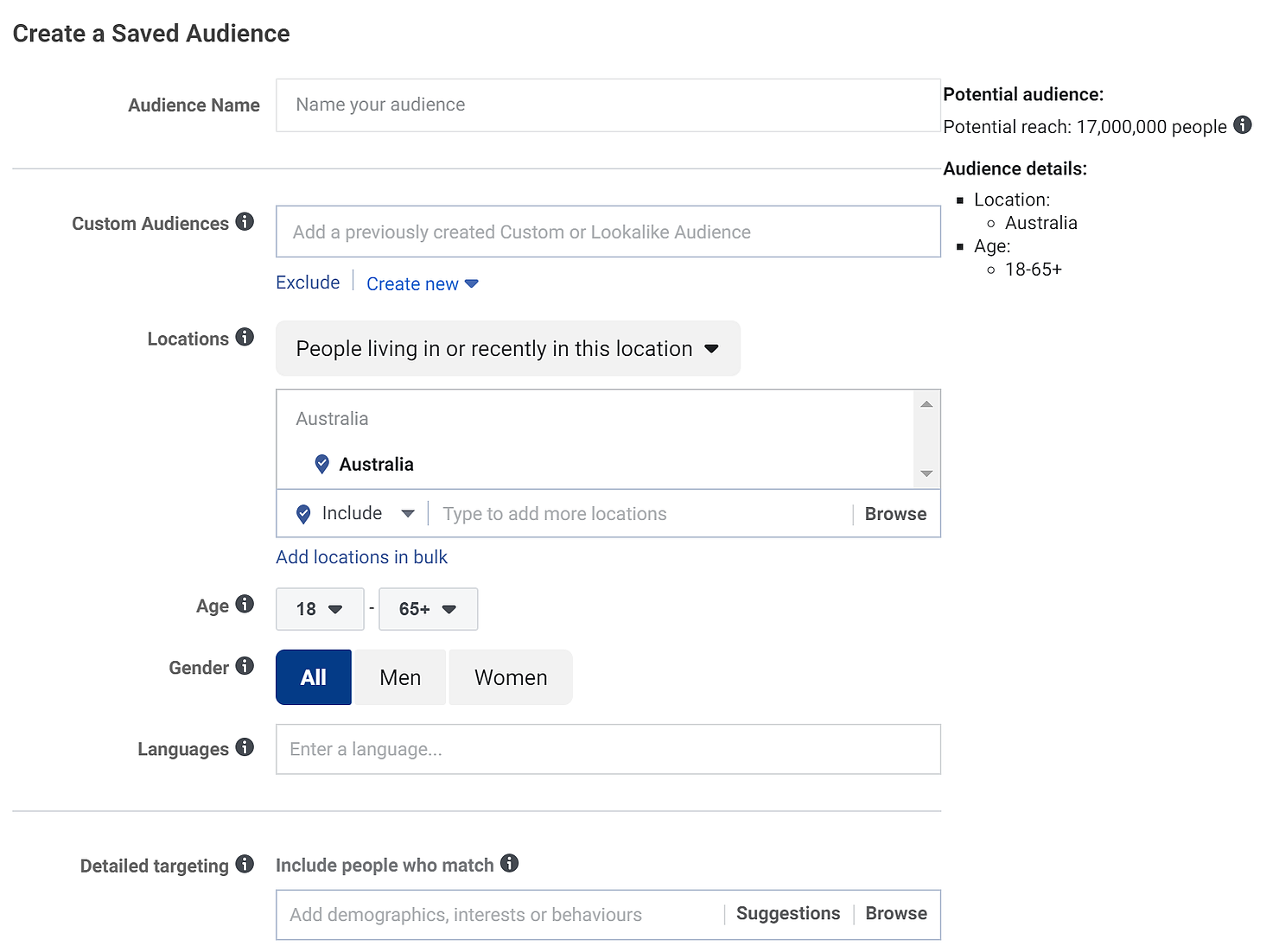
1. Name Your Audience
First thing you want to do is name your audience. This is up to your personal preference, by I like to name the audience using a combination of the main factors I'm targeting.
For example, I currently have an audience called Sydney_Entrepreneurs which, you guessed it, contains people who are interested in Entrepreneurship and live in Sydney.
2. Choose a Location
Next, you want to choose a location. This will depend on your business, your products and your customers, so it's hard for me to tell you what to include here. What I will say is that you should pay attention to two things:
-
Smaller = better. Be picky about where you show your ads. Even if you sell software nationwide, it's best to narrow down to at least the major cities, or possibly states. This will help your reporting as you'll be able to see which locations have the most customers and best performance. For small businesses, narrowing your location will help control your budget.
-
Think about residents vs tourists. The drop-down menu above the location box allows you to control who sees your ad within that location. If you're a tourism business, you might want to set it to people visiting that location. Most businesses should change this option to 'People living in this location' though.
3. Set your Age and Gender
Ok, a word of warning here: unless you are absolutely certain that your product/service only applies to particular ages and genders, don't change this setting.
If there is one thing I've learnt from managing campaigns over the years it's this: you can't outperform Facebook when it comes to finding customers.
Facebook wants your campaigns to do well. If they do well, you'll keep advertising and they keep making money. To accomplish this they have interested millions of dollars in their programming and algorithm to make sure you succeed.
My advice is to leave the age and gender setting at the default and let Facebook do its thing - it will find the right customers for you.
There is a downside to this, though: expanding the age and gender settings means your ads are going to be shown to more people, which may lead to increased ad spend. The upside to this though is that by showing your ad to more people you will get a better idea of who is and isn't, a prospective customer.
My advice, though, remains unchanged - leave it at the default setting. The benefits outweigh the costs.
4. Choose a Language
This one is tricky, and again it comes down to your business.
Personally, I prefer to set this to English. I can't say for sure that this helps with ad performance, but I've found that post-ad action seems to improve, for me at least, when my ads have been shown only to those who speak English, regardless of the other factors.
5. Set Your Detailed Targeting
Ok, this is what you came to this blog for - creating audiences with the knowledge you already have of your audience, but don't know how to convert this to Facebook. This section will be the most detailed as it is where most of your work will be done.
As a reminder, we are now at this part of the audience builder:

So, as you can see in the placeholder text, you can choose demographics, interests, or behaviours. We are going to focus on interests and behaviours (oddly, I've never seen any demographic options when creating audiences, as it is usually covered in the above sections).
As explained previously, Interests targeting is where you find people who have Liked a certain page, or engaged with certain content. Every time you take an action on Facebook, they collect data about what you do and don't like, and this is used to help advertisers find you.
The key to getting targeting right on Facebook is to think a little outside the box. Sure, you can target people based exactly on what you sell, but you're missing out on so much of what Facebook can offer.
The first step is to get clarity on your target audience based on what you already know about them. Before you start building Facebook audiences you really should know the following:
-
What hobbies/interests/activities do your target audience care about and enjoy?
-
What publications do they read?
-
What celebrities do they follow on social media, or like in general?
-
What competitors are they following on social media? What competitors have large followings?
If you can't answer these questions, that's ok. You'll leave this section blank and give all the power back to Facebook to find the right audience. Your ad will show to lots of people, so it might take longer for you to see results, but it means you can get started sooner without doing a lot of customer research.
My advice though is to spend some time getting to know a bit more about your customers and audience so you can take advantage of the targeting options provided by Facebook.
If you can answer those questions, you need to expand the list by narrowing it. What I mean here is that you have to consider the implications of a broad term versus a narrow term.
For example, let's say you sell high-end golf products (I'm an avid golfer, which is why I'm using this example). Imagine you run a small shop that specifically caters to serious players. Your products are expensive and used only by those players looking to get every last bit of benefit from them.
When you think of a celebrity your audience likes, don't think of Tiger Woods - everyone knows Tiger. Serious golfers would follow Brooks Koepka. Beginners may not know Brooks, so you can weed out these people from your audience as they aren't going to buy from you.
Another example could be BBQ sauce - hear me out - that is well known in foody circles. You don't want to target people who like "Food" on Facebook - instead consider narrowing it down so that you instead only target foodies, the people who will actually buy your sauce.
This step is often the hardest, and it's one of the issues we run into a lot with clients. If you'd like to get some professional advice and training on Facebook ads, book a time with me to discuss how we can help your business grow through advertising.
When it comes to Behaviours, Facebook groups people based on recent online and offline activity. This can include things like birthdays and anniversaries, people who donate to charities, people who have recently bought a car, people who have recently taken a holiday, people who own a business - you get the idea.
Behaviour targeting is useful if your product or service can be tied to a particular moment in someone's life, or tied to something they do regularly.
If you specialise in helping women get in shape for their wedding, you can target people approaching a wedding or who recently go engaged.
The key is to once again get creative and think about how your product is used and when.
Once you've got your list, go ahead and start plugging them into the textbox. Facebook provides auto-fill here, but I've always preferred to fully type out my search terms and then see what options they provide me.
Ok, going back to our Brooks vs Tiger point from before. Here is what happens when I searched for both these golfers:
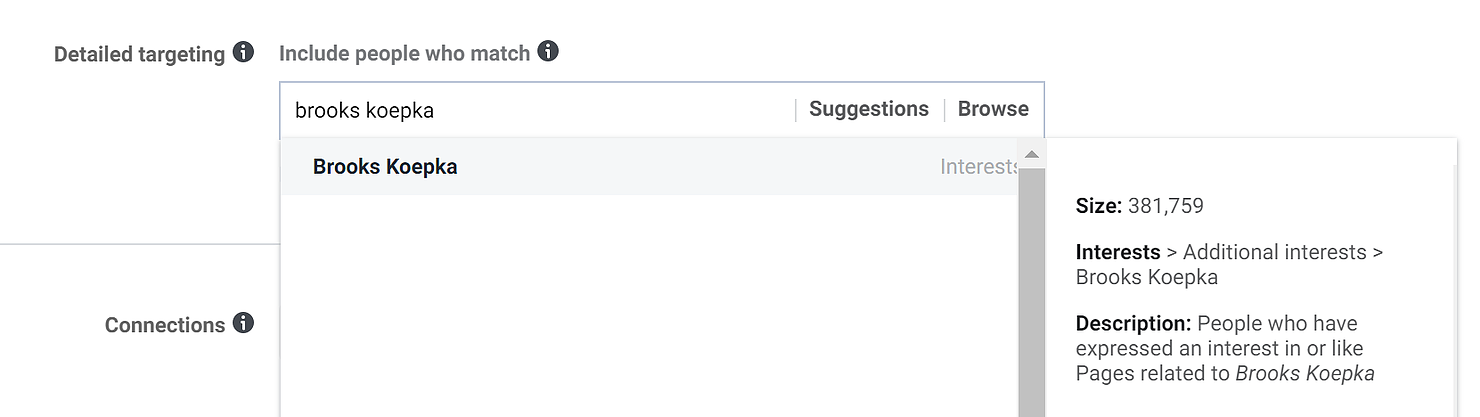
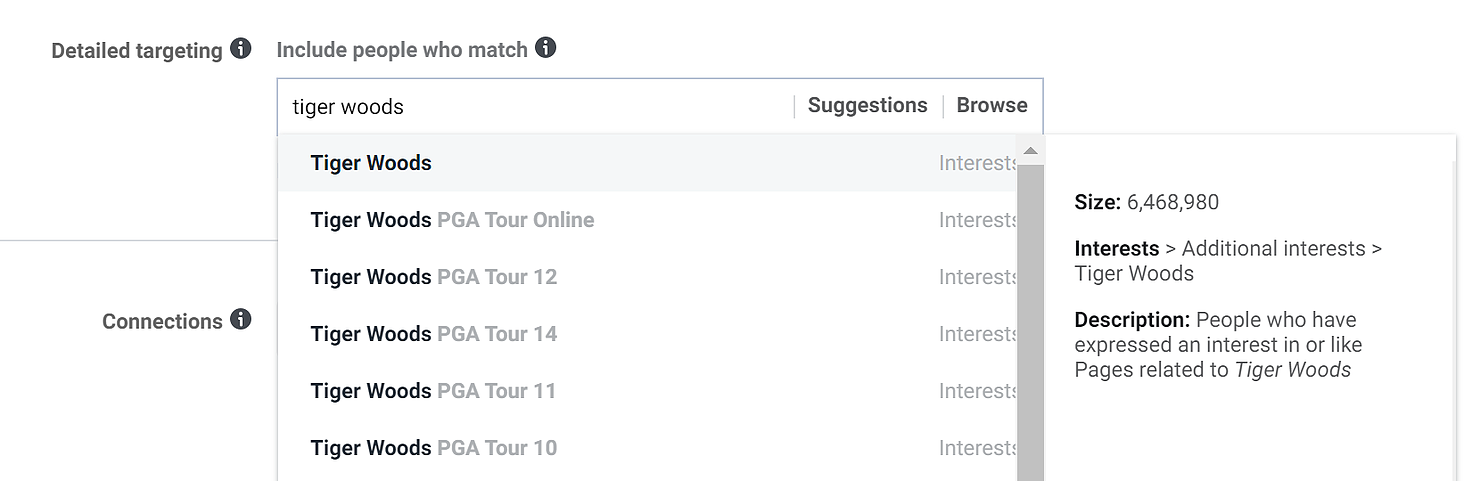
Notice the difference in audience size? Not only that, searching for Tiger Woods brings up a number of video game options.
This brings me back to my original point about smaller = better. A smaller audience of closely defined people can have a much better impact on conversions.
Once you've picked your option, you can also browse a number of Suggestions that Facebook thinks is related to your pick. Below is what happens when I look at suggestions related to Brooks Koepka:
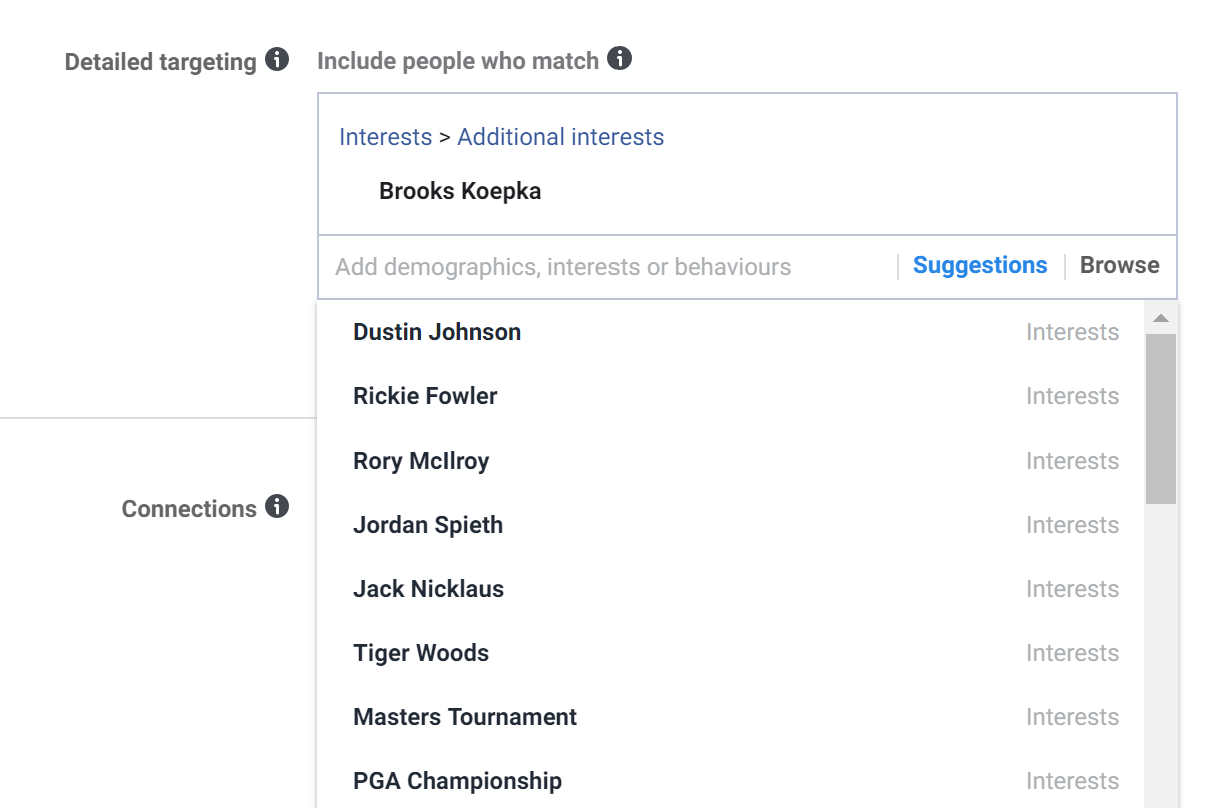
This is a handy way to find new interests you may not have thought about and can help expand your audience. Just be careful not to choose too many as you still want them to be closely related to your target audience.
Now, do the same for Behaviours.
Once you're done, scroll back to the top right corner for a snapshot of your audience and how many people Facebook estimates are in there.
Excluding Audiences
You can also exclude people with certain interests and behaviours from your audiences. To do this, click the 'Exclude people' link under the Detailed targeting section. Simply repeat the steps above, except this time you're choosing factors you know your audience doesn't have.
How to Create a Custom Audience in Facebook
A Custom Audience is where you connect with people who have already shown an interest in your business. This could be by visiting your website, expressing interest in a Facebook Event you hosted, watched a video you posted, or is an existing customer.
Before creating a Custom audience, make sure you have the Facebook Pixel installed. If you need help with this, visit the setup guide from Facebook.
To create this audience, go to Business Manager and click the "Create Audience" button and choose Custom.
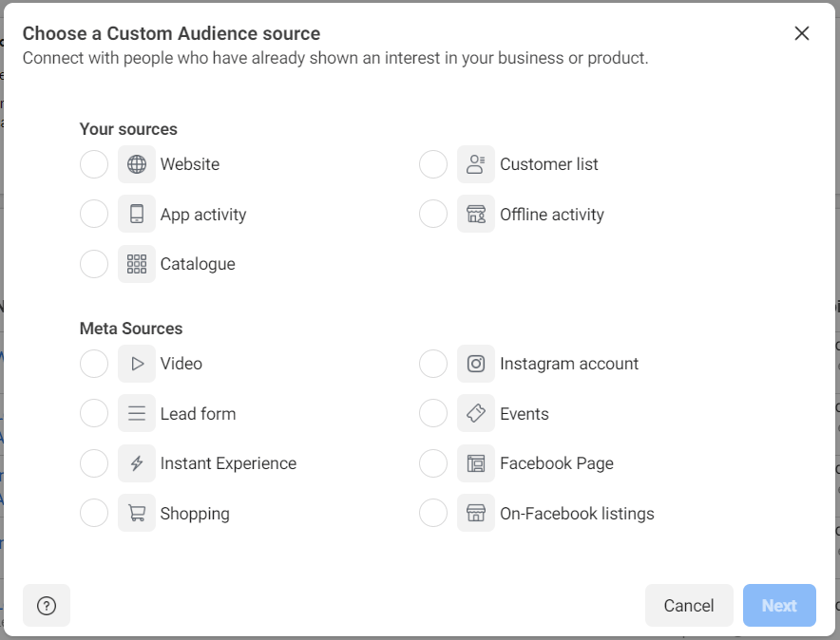
You'll be shown the above, with a number of options you can choose from. The most common are Website and Customer list.
If you have the Pixel set up, creating a Website audience is easy - simply select Website and you'll be shown the following:
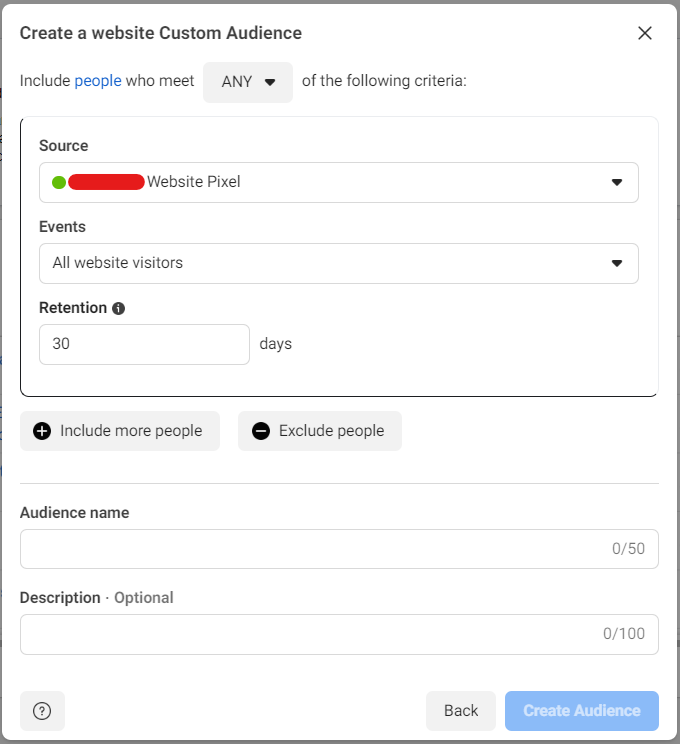
You can leave it like this, which will create a list of anyone who has visited your website in the past 30 days.
I usually change this to 14 days, but it depends on your product buying cycle. If you have a long cycle, that is it takes a long time for someone to make a decision, leave it at 30 days. If it is a simple decision, go with a shorter date.
Once you've decided on a timeframe, simply name your audience and save.
The other common Custom audience is a customer list. To create this audience you'll first need a spreadsheet of your customers with a few fields:
-
- First Name
-
- Last Name
-
- Email
You'll also need to save the spreadsheet as a CSV file before Facebook will let you upload it. Once you upload the file, Facebook will walk you through a few simple steps to complete the process.
Custom Audiences are used in retargeting campaigns. This is where you show your ads only to people who already know you. You also use Custom Audiences to create Lookalike Audiences, which we'll cover now.
How to Create a Lookalike Audience in Facebook
Simply put, a Lookalike Audience is one that takes an existing audience and finds people similar to them.
Lookalike campaigns are great at finding new customers because you're using a pool of people who you know are interested in you to source a new audience. Lookalike Audiences that use a customer list as the source are some of the best performing campaigns as you'll be targeting people similar to those who already spend money with you.
To create a Lookalike Audience, simply choose the Lookalike Audience dropdown from the Create Audience menu.
You'll be shown the following, and all you need to do is choose which existing audience you want to use as the source.
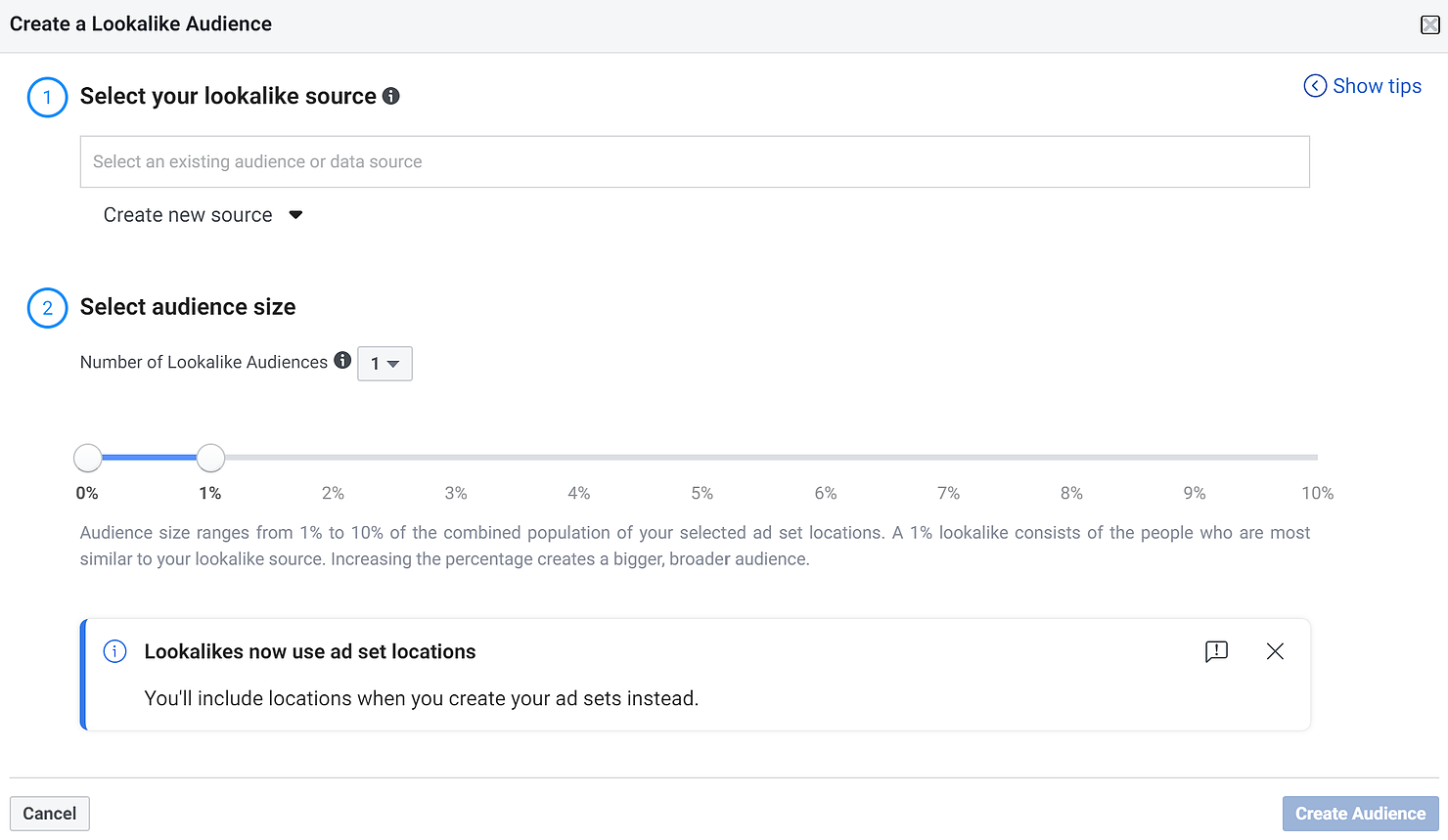
Step 2 allows you to control how similar you want the new audience to be - very similar (1%) or less similar (10%).
In my experience, 1-2% audiences perform the best and are more budget-friendly. 10% audiences are great once you've been running a campaign targeting the 1-2% for a while and are looking for new people to show your ads to.
Creating a LinkedIn Audience for Small Businesses
I'll start by saying again that LinkedIn is for B2B businesses ONLY. If you sell to consumers, you will not want to spend on LinkedIn. If you sell to other businesses, don't automatically assume you need to be on LinkedIn. It's an expensive channel to use, often costing upwards of $10 per click. You also need to be making at least $10,000 over the customer lifetime to make LinkedIn ads a viable option.
Having said that, there are plenty of small businesses that make LinkedIn work for their advertising and lead generation campaigns.
Similar to Facebook, LinkedIn has three major options for audiences:
-
- Saved
-
- Website
-
- Lookalike
Website and Lookalike are self-explanatory, and the Saved option is the same as Facebook, except this time you're targeting them based on their professional identifiers such as job title, company and industry.
Creating a Saved Audience in LinkedIn
Just like you did for Facebook, you want to start with a list of things you already know about your audience, things like:
-
- Job title
-
- Seniority
-
- Industry
-
- Company
You also want to think about some of the big players in your industry, any thought leaders and the like that your target audience may follow. Like Facebook, you can target followers of other companies or individuals with your LinkedIn ads.
To create the audience, you need to create a campaign first. Unlike Facebook, LinkedIn doesn't let you access Saved Audiences outside of a campaign.
When it comes time to create your audience, you'll see a section like this:
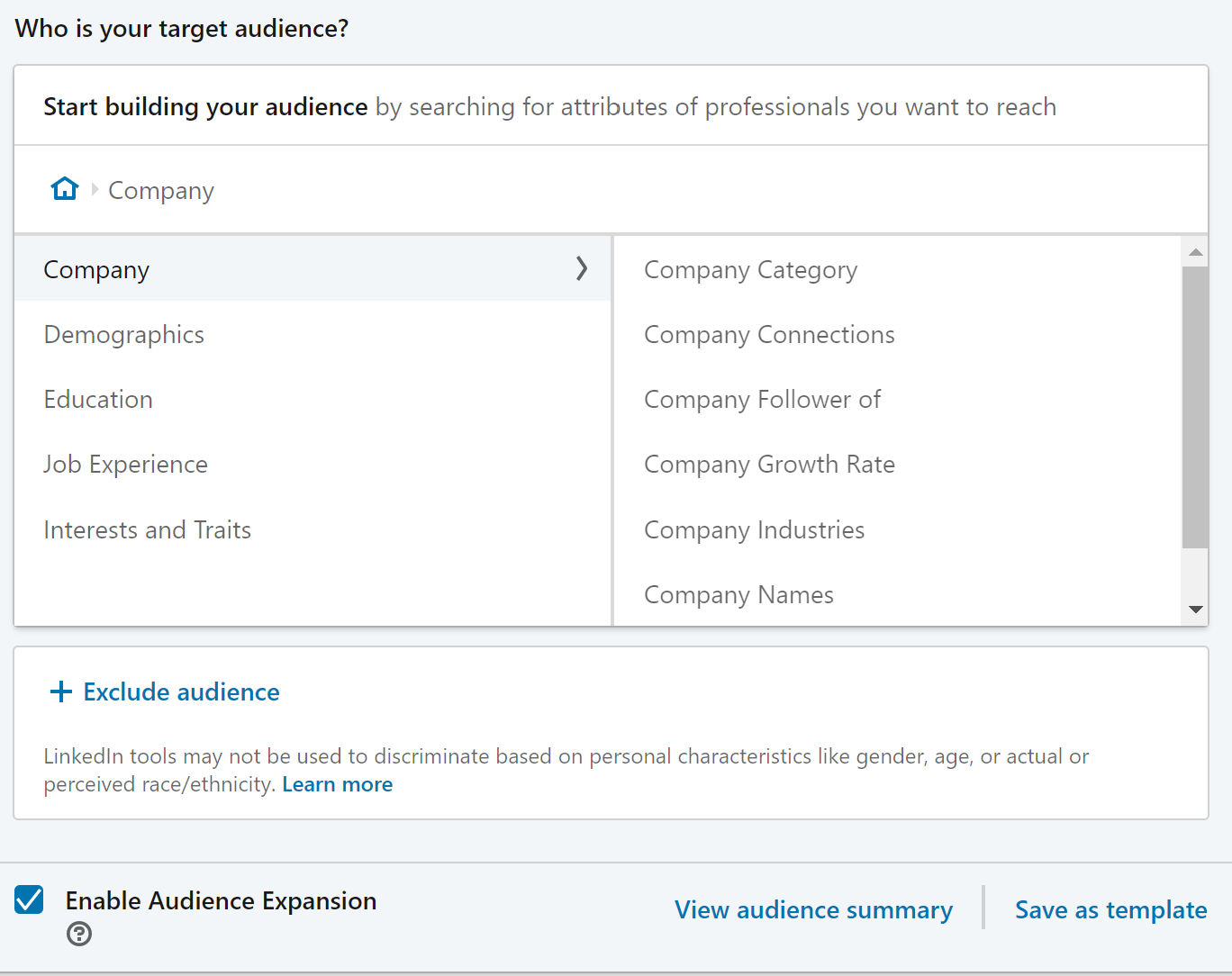
You simply work your way through each section on the left, choosing the appropriate option on the right. You'll need to do a bit of experimenting to see what options are best for you, and it may be a good idea to talk with your sales team at this point to get their advice too.
Some of my preferred targeting options include:
-
- Company Industry
-
- Company Names - where you can target followers of major companies
-
- Job Functions - what they do
-
- Job Seniority - how long they've been in the role
-
- Job Title
-
- Years of Experience
-
- Member Skills - if you know certain skills are common amongst your audience, such as computer programming or graphic design
You can target based on gender, age and interests, but the power of LinkedIn comes from targeting based on their job so I'd recommend you stick with the above options until you get the hang of LinkedIn and have some data to show what is working for you.
You can also exclude certain factors, just like Facebook. For example, you may be targeting the Healthcare industry, but you don't want to show your ads to Sales Reps, you can exclude people with that job title. Alternatively, you may want to target graphic designers who work for small companies, such as excluding Company Size of anything over 50 employees.
Once you're done, save the audience as a template using the button in the bottom right corner so you can access it later for future campaigns.
Creating a Website Audience in LinkedIn
Website Audiences are the same in LinkedIn as they are for Facebook. To use them you first have to install the Insight Tag, just like the Facebook Pixel.
Once you've done that, navigate to the Campaign Manager, and hit the "Matched Audiences" button then select the "Create audience" button in the top right of the next screen. Choose the Website option from the drop-down menu:
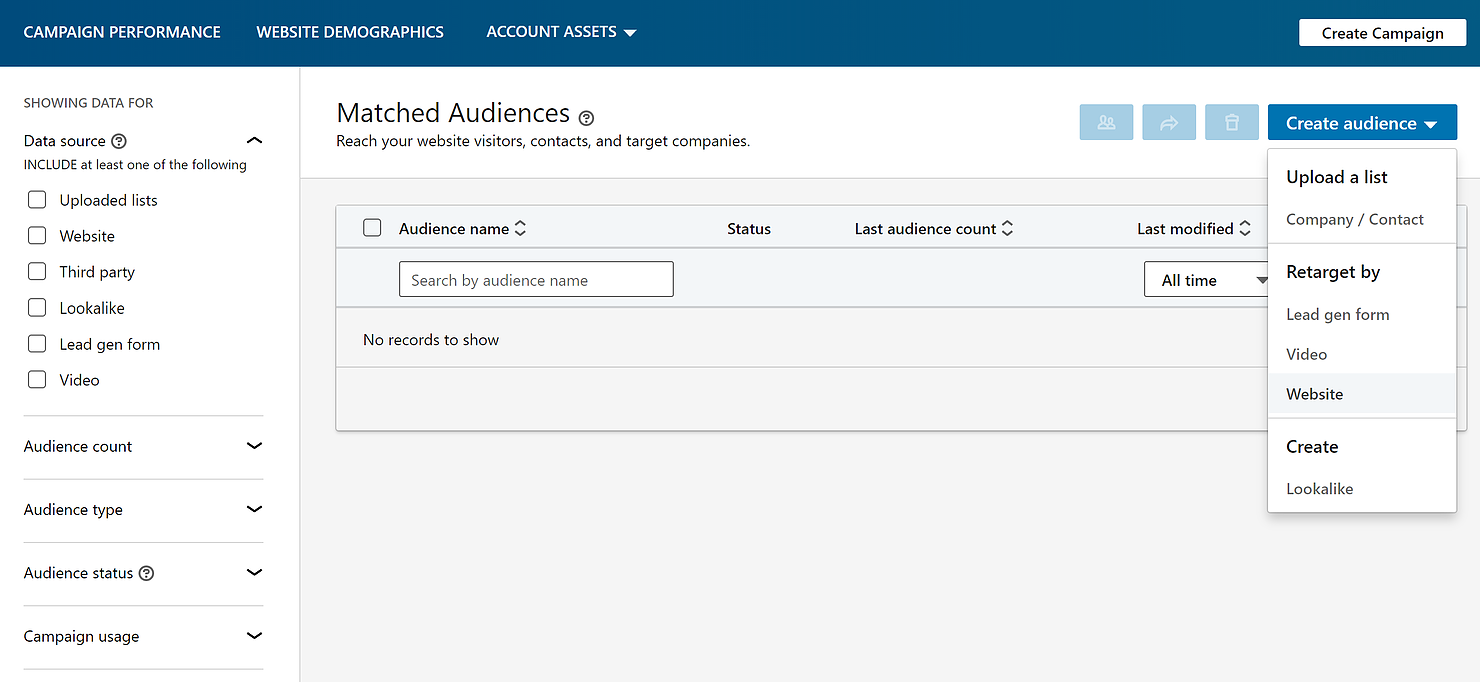
Creating a Lookalike Audience in LinkedIn
Very similar to Facebook, simply choose the "Lookalike" option from the "Create audience" button, as per the above image, and follow the steps LinkedIn gives you. You'll need to have a Saved or Website audience before you can create a Lookalike audience.
Getting Social Media Advertising to Work For You
There you have it - hopefully, this guide has given you all the information you need to get started with your own social media audiences. Remember, the best campaigns start with a well-defined audience. Copy and creative are important, but who you show it to matters the most.
Published by Brock Ashton
.png?width=60&name=Untitled%20design%20(37).png)
Brock is the founder of Hawk Health Digital, an experienced marketer and health and fitness enthusiast. With almost 10 years of experience in the industry, coupled with a Bachelors degree in Commerce and a Masters's degree in Marketing, he is an expert when it comes to helping health and wellness businesses achieve their growth dreams. When he isn't working you'll likely find him at a Japanese restaurant or on the beach with his wife, daughter, and their dachsund.
.png?width=200&name=Health%20Hawk%20Digital_Horizontal%20(3).png)